I have found an incredible AI tool that can help businesses and freelancers with their content creation. You can create presentation videos, sales videos, testimonials, trainings, or explainer videos, the possibilities are endless. It is like having a marketing team, always ready to create something for your business, with no camera, makeup, or filming crew needed. Let me show you what I mean:
Transform this photo:

Into this video:
If you want to try it yourself, I have made a mini tutorial:
How to use the image to video AI tool
Step 1. Go to the tool’s website, press the try it for free button, and then create an account using your Google account or create an account using your email, and answer the questions that will help them provide a better service. It’s easier to use this AI tool from your computer.
Step 2. When you are in the Dashboard, go to Home, select Photo Avatar, then press the upload talking photo, as in the image below:

Step 3. Select your desired photo from the computer and then press open. Wait for your photo to be uploaded near the other ones. When it appears, click on your photo, and in the popup that opens, select Edit Avatar from under your image.
Step 4. In the Avatar Editing window, select the view mode (I suggest “Original”) and select voice by clicking over the button with the flag, like in the picture below. After you choose and test the voice, select “Save as New” from the upper right corner.

Step 5. Now you have two talking photos with your uploaded image. Click on the one on the left, hover over the button “Create Video” and select your video type “Landscape” or “Portrait”. The page that opens is your video editor. Click on your photo and a menu with different options appears above. Below your photo, there is an area where you can input text. There are other options on the page that you can play with. Test how the script sounds with the button “Play scripts”. This just reads the text in the voice you selected in previous steps. The video (the talking photo) will be created in the next step.
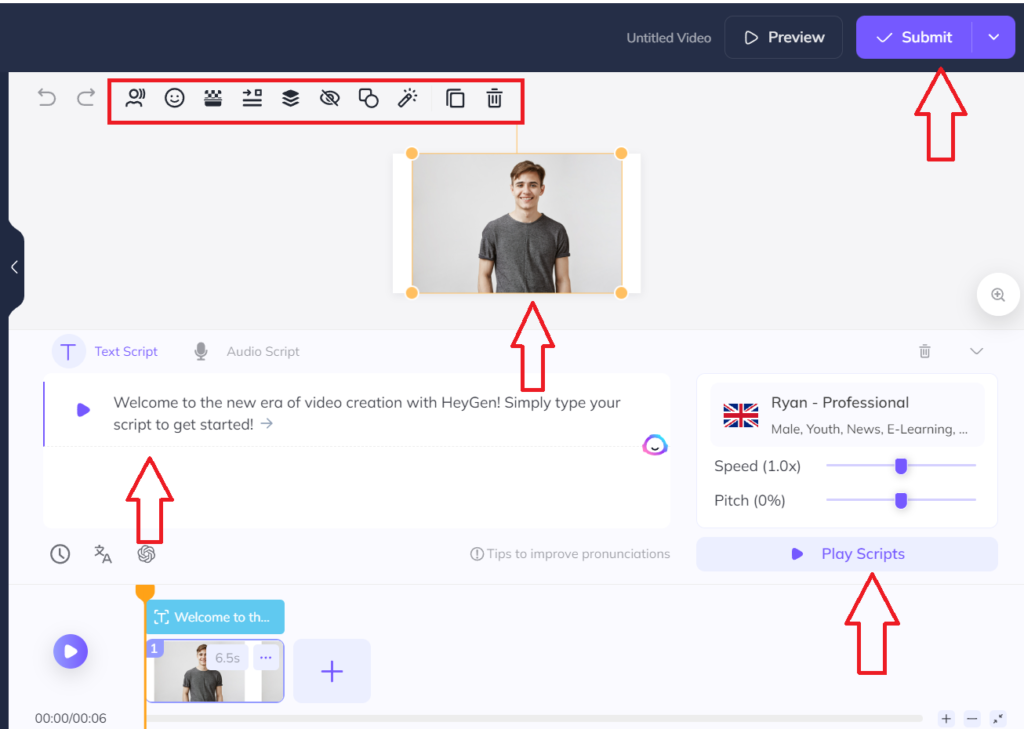
Step 6. When you’re ready press the Submit button in the right upper corner. A confirmation window appears. A 1-minute video will take 1 credit. You have 2 credits, so you can create 2 videos of 1 minute or 4 videos of 30 seconds, for free. If you need more, there are paid options for every need, from creator to business to enterprise.
I hope this short tutorial helped. Follow on social and subscribe to the newsletter. You find the links below: